- USDT(TRC-20)
- $0.0
While it's still the butt of some jokes, Microsoft Edge is actually a solid browser—especially when you configure it right. That said, you shouldn't be forced to use it if you're using Windows 11: As much as Microsoft desperately wants you to surf the web with its app, there are plenty of other excellent browsers to choose instead.
Unfortunately, changing your default web browser on Windows isn't all that straightforward, at least not out of the box. You would think it's as simple as clicking the "default browser" button that might pop-up when installing a new browser, but it often isn't. Rather than choose a default browser app to open every time you click a link, Windows wants you to set a default browser app for each link and file type you may click on. If you're someone who desires that level of granular control, you may love this. If you're like the rest of us, it's a pain. Luckily, once you know where to set your browser, it is as easy as a button press.
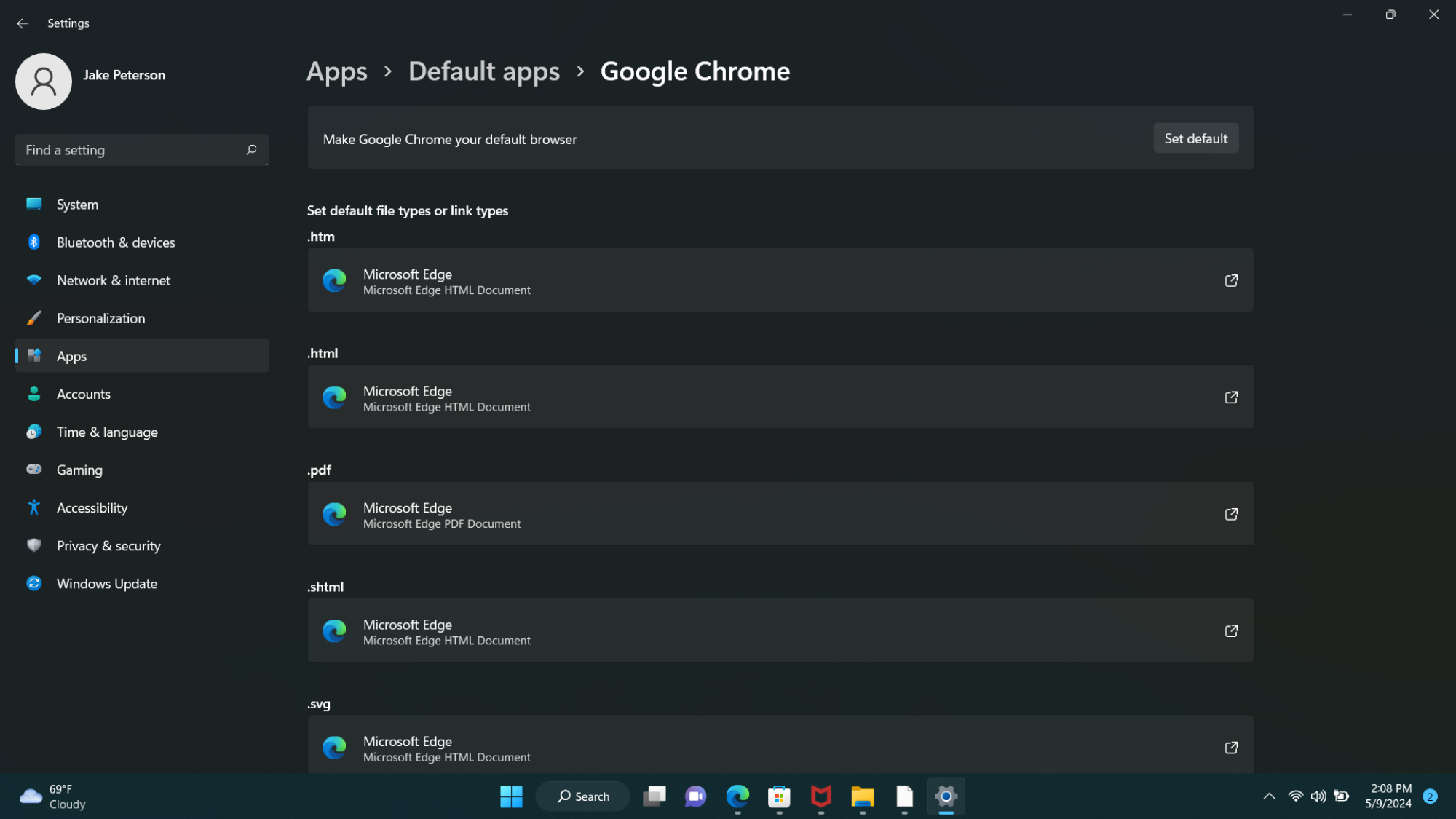
By clicking "Set default," you can automatically adjust the default browser for some link and file types. Credit: Jake Peterson
So, let's say you downloaded Chrome onto your PC, and you're ready to make the switch. When you fire it up, you may see an option to set Chrome as your default browser. By all means, click this button, but don't assume your settings will be changed. Instead, this button leads you to Start > Settings > Apps > Default apps. If you don't see the default browser button, you can simply head to this settings page yourself.
On the "Default apps" page, locate your browser of choice. Here, you'll find all sorts of options, including HTM, HTML, PDF, SHTML, SVG, WEBP, XHT, XHTML, FTP, HTTP, and HTTPS. These are the individual link and file types you can tie to any browser of your choice. If you wanted, you could have HTML links open in Chrome, HTM links open in Edge, HTTP links open in Firefox, etc. For most of us, however, we'll want one browser to open whenever we click most links.
You can potentially ignore these link options, however, if your browser offers you a "Set default" button in the top-right corner of the page. Click that, and it should automatically set itself as the default for the major link and file types, including HTM, HTML, HTTP, and HTTPS. It will likely leave Edge as the default for certain link and file types, including PDF and SVG, so if you'd prefer your browser in all cases, change these manually.
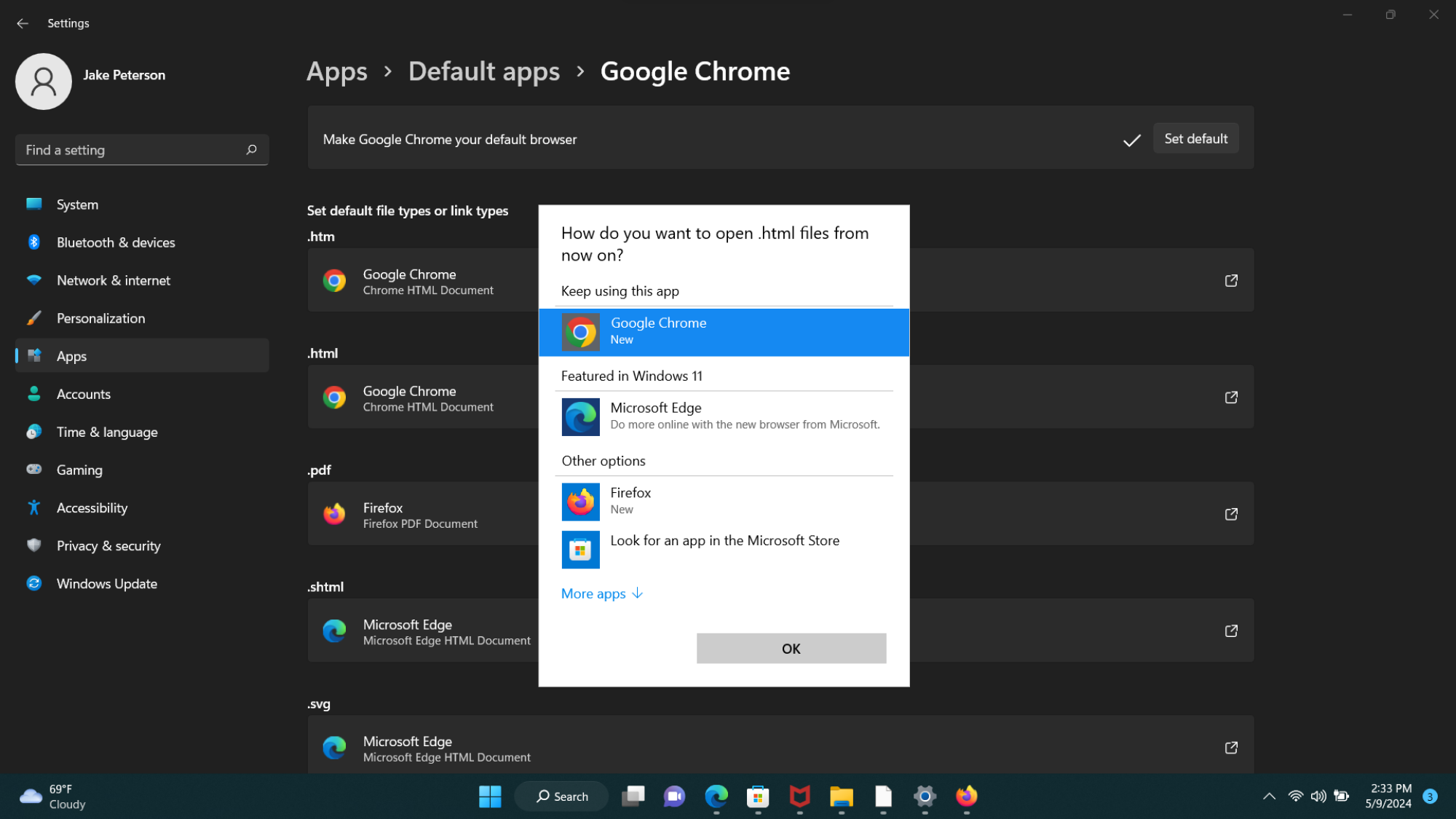
Credit: Jake Peterson
Some browsers, like Firefox, will actually set these options automatically when you click their "set as default browser" button when you first launch the application. I'm not sure why Mozilla handles this for you, and Chrome makes you go to the settings page itself, but alas.
Now, even when you change these settings and make a new browser your default, Windows may still insist you use Edge, such as when clicking on links you find when using the search bar in the Start menu. But there's a fix for that, too.
Full story here:
Unfortunately, changing your default web browser on Windows isn't all that straightforward, at least not out of the box. You would think it's as simple as clicking the "default browser" button that might pop-up when installing a new browser, but it often isn't. Rather than choose a default browser app to open every time you click a link, Windows wants you to set a default browser app for each link and file type you may click on. If you're someone who desires that level of granular control, you may love this. If you're like the rest of us, it's a pain. Luckily, once you know where to set your browser, it is as easy as a button press.
How to change your default web browser in Windows 11
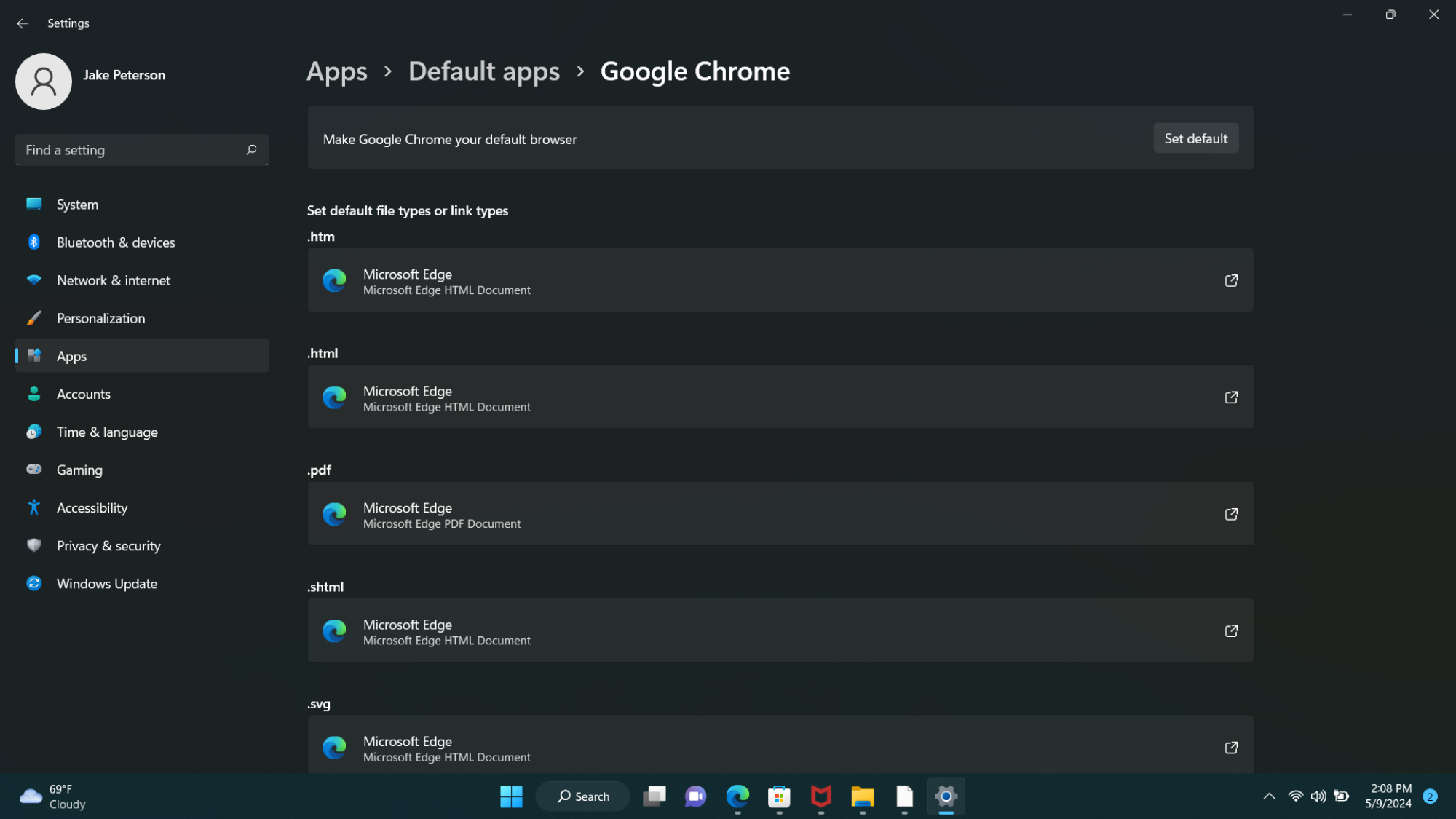
By clicking "Set default," you can automatically adjust the default browser for some link and file types. Credit: Jake Peterson
So, let's say you downloaded Chrome onto your PC, and you're ready to make the switch. When you fire it up, you may see an option to set Chrome as your default browser. By all means, click this button, but don't assume your settings will be changed. Instead, this button leads you to Start > Settings > Apps > Default apps. If you don't see the default browser button, you can simply head to this settings page yourself.
On the "Default apps" page, locate your browser of choice. Here, you'll find all sorts of options, including HTM, HTML, PDF, SHTML, SVG, WEBP, XHT, XHTML, FTP, HTTP, and HTTPS. These are the individual link and file types you can tie to any browser of your choice. If you wanted, you could have HTML links open in Chrome, HTM links open in Edge, HTTP links open in Firefox, etc. For most of us, however, we'll want one browser to open whenever we click most links.
You can potentially ignore these link options, however, if your browser offers you a "Set default" button in the top-right corner of the page. Click that, and it should automatically set itself as the default for the major link and file types, including HTM, HTML, HTTP, and HTTPS. It will likely leave Edge as the default for certain link and file types, including PDF and SVG, so if you'd prefer your browser in all cases, change these manually.
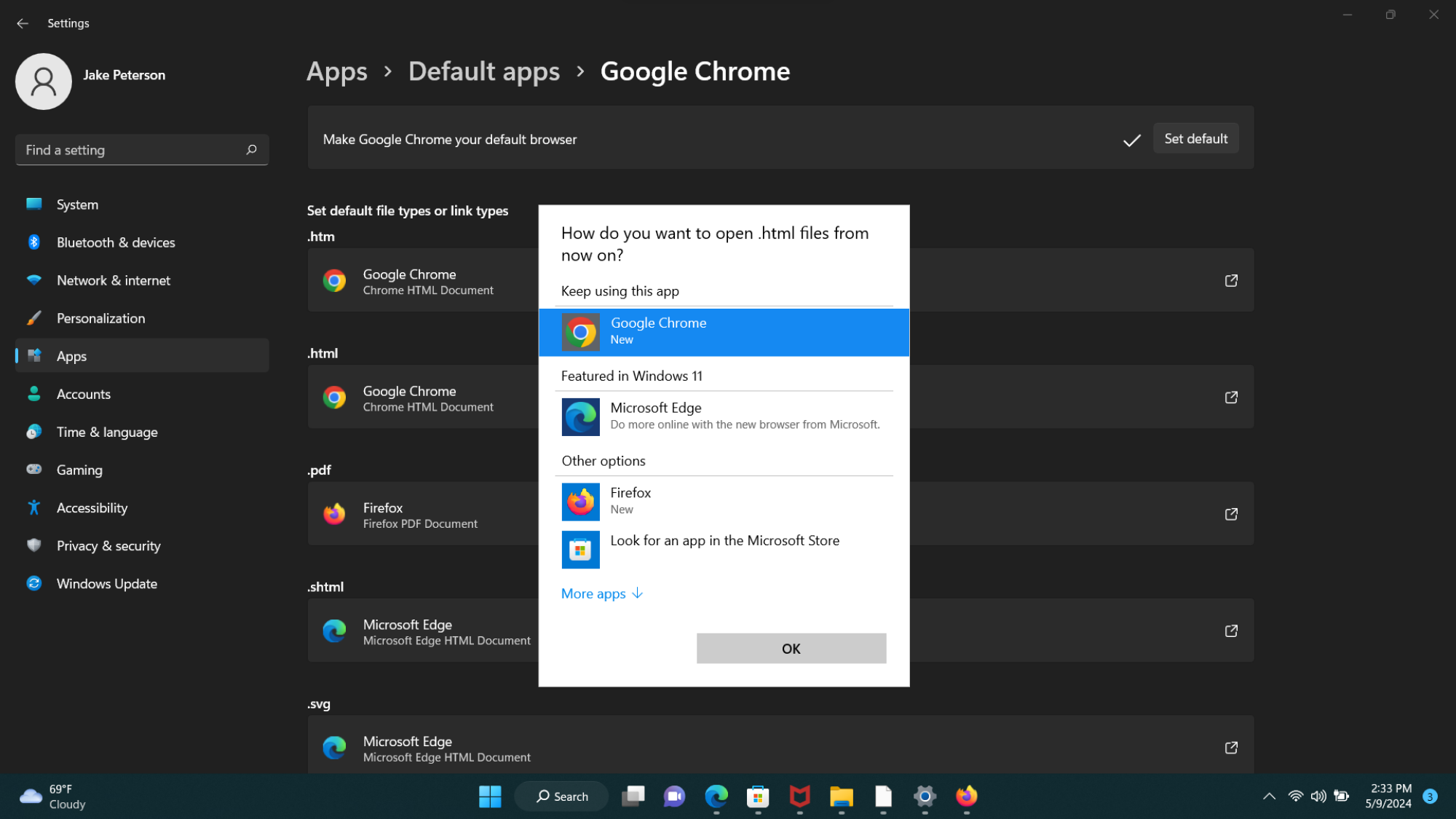
Credit: Jake Peterson
Some browsers, like Firefox, will actually set these options automatically when you click their "set as default browser" button when you first launch the application. I'm not sure why Mozilla handles this for you, and Chrome makes you go to the settings page itself, but alas.
Now, even when you change these settings and make a new browser your default, Windows may still insist you use Edge, such as when clicking on links you find when using the search bar in the Start menu. But there's a fix for that, too.
Full story here:


