- USDT(TRC-20)
- $0.0
iOS 18 will bring a slew of new features to your iPhone when it launches sometime after fall, and one I'm looking forward to most is Live Transcriptions, a new feature that can take audio recorded in the Notes app or Voice Memos app and transcribe it to text in a matter of minutes.
While the feature is by far one of the most useful to make the jump to the new operating system, Apple has made it a bit tricky to find, at least in its currently operating developer beta (which you can install for free right now, though at some risk). Here’s what you need to do to start taking advantage of Live Transcriptions in iOS 18.
To generate Live Transcriptions in the Notes app, you first need to create an audio note.
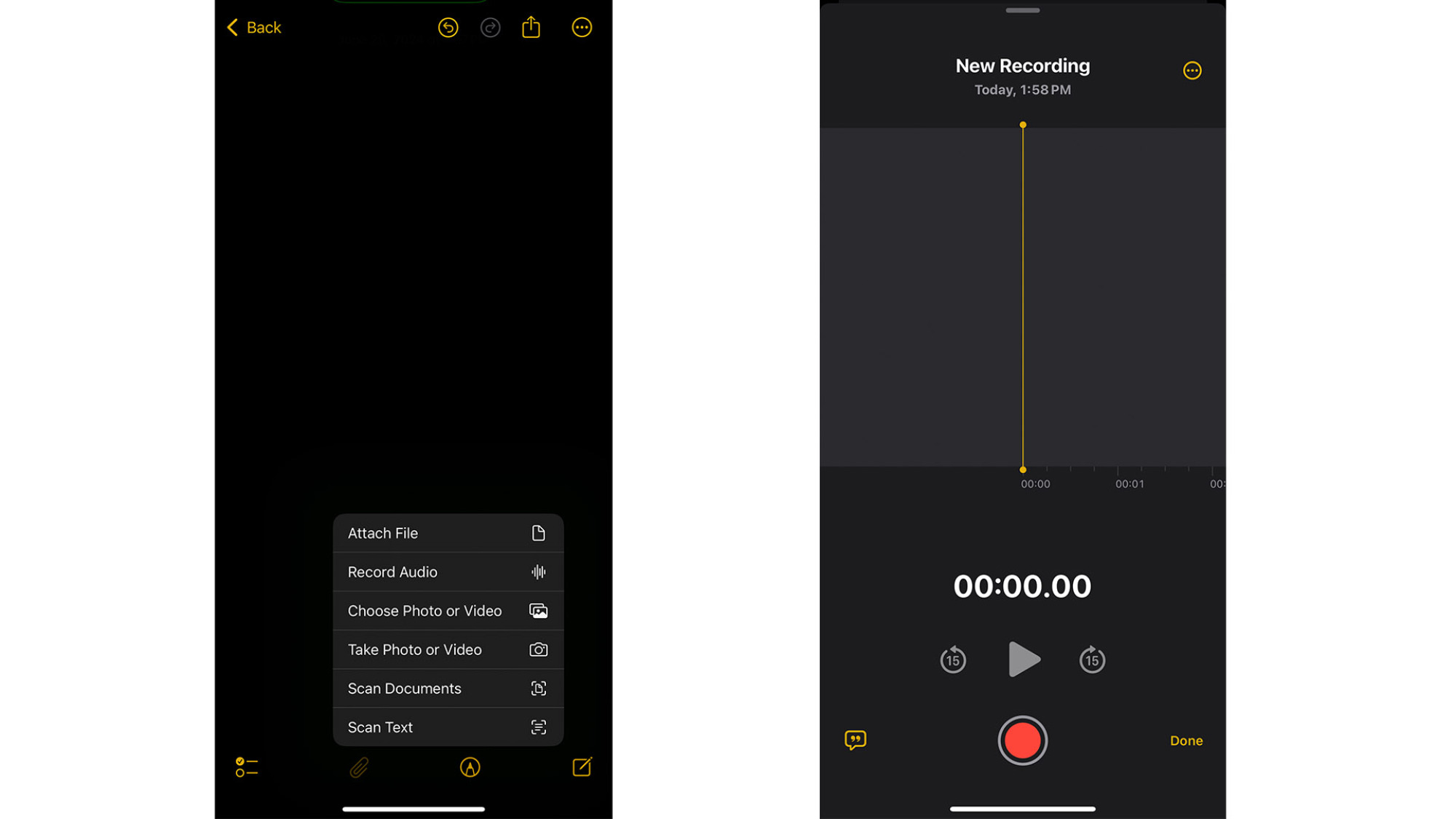
Credit: Joshua Hawkins
Give your phone a moment, and it will create an audio transcript of the recording you just made.
Getting a Live Transcription in Voice Memos also requires a few presses, but the process is generally a little bit easier.
If you need to make any changes, select the part of the transcript where you want to re-record the audio, then press the Replace button and restate the audio that you want to transcribe.
Live Transcriptions are a great feature, and they make both the Notes app and the Voice Memos app even more powerful. They're also coming to phone calls, which will warn participants before they begin.
Full story here:
While the feature is by far one of the most useful to make the jump to the new operating system, Apple has made it a bit tricky to find, at least in its currently operating developer beta (which you can install for free right now, though at some risk). Here’s what you need to do to start taking advantage of Live Transcriptions in iOS 18.
How to get Live Transcriptions in the Notes app
To generate Live Transcriptions in the Notes app, you first need to create an audio note.
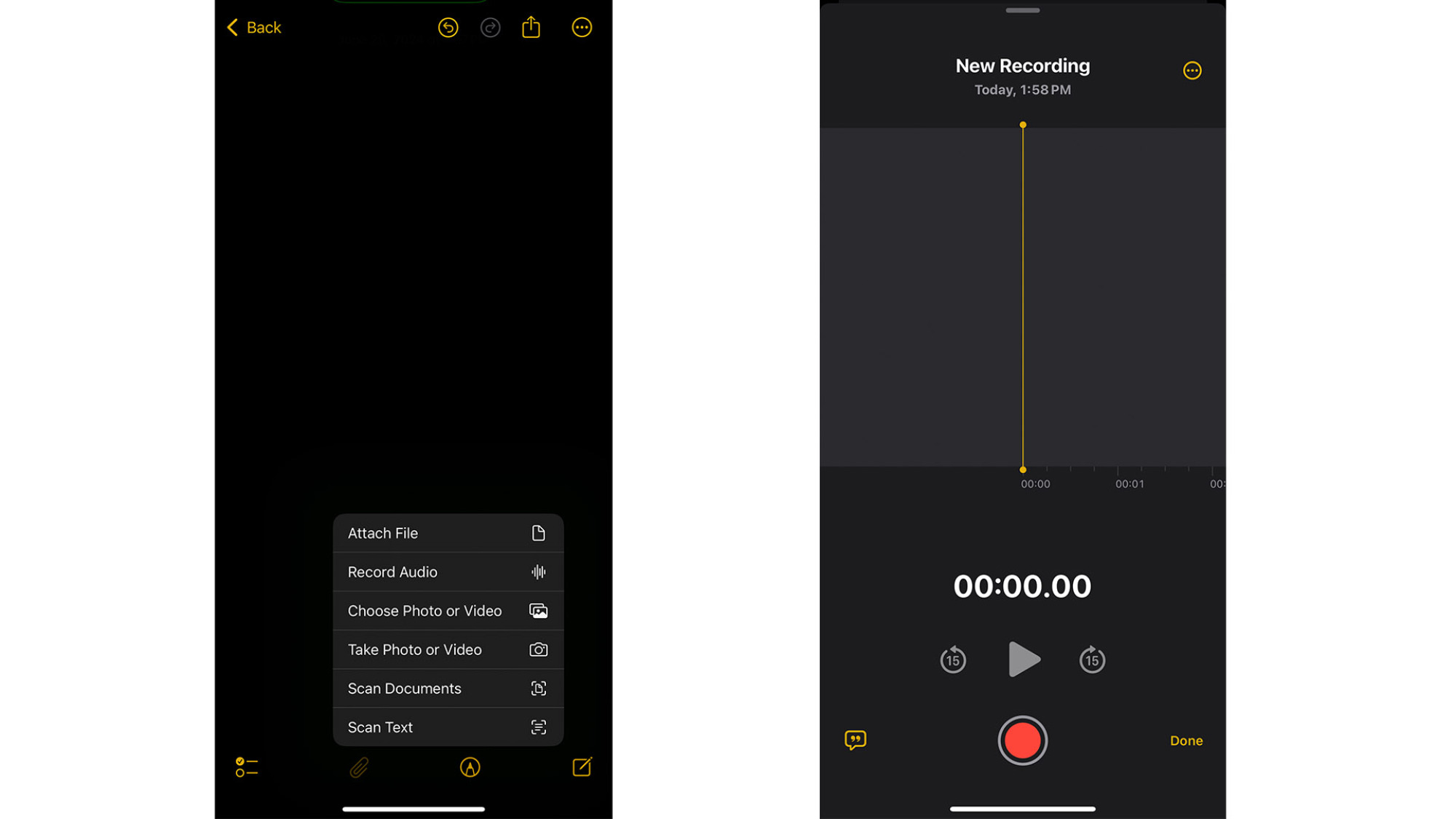
Credit: Joshua Hawkins
Tap the New Note button at the bottom of the screen.
Tap the paperclip icon at the bottom of the screen.
Select Record Audio and press the record button.
Once you’ve finished recording your audio, tap the Pause button and select Done.
Back in the Note view, tap on the recording, then the quotation mark at the bottom left of the screen.
Give your phone a moment, and it will create an audio transcript of the recording you just made.
How to get Live Transcriptions in Voice Memos
Getting a Live Transcription in Voice Memos also requires a few presses, but the process is generally a little bit easier.
In the Voice Memos app, press the Record button and make your memo.
After you’ve finished, press the Stop button.
Now, select the recording that you just made from the All Recordings page.
Tap the three horizontal dots to the right of the recording name.
Select Show Transcript, and it should show you a transcript of your recording.
If you need to make any changes, select the part of the transcript where you want to re-record the audio, then press the Replace button and restate the audio that you want to transcribe.
Live Transcriptions are a great feature, and they make both the Notes app and the Voice Memos app even more powerful. They're also coming to phone calls, which will warn participants before they begin.
Full story here:


