- USDT(TRC-20)
- $0.0
Millions of people trust Adobe Photoshop as their photo editing software of choice, and if you're thinking of joining them, then you've got two main packages to pick from: Photoshop, and Photoshop Elements. While a quick look at the respective pricing will tell you one is more advanced than the other, it can be difficult to know exactly how they differ in terms of the details, and to figure out which one you actually need.
That's where this guide comes in: While there's too much included in both of these software programs to give you a head-to-head on every single feature and menu option, by the time you've finished reading it, you should have a good idea of what makes Photoshop different from Photoshop Elements—and which is right for you.
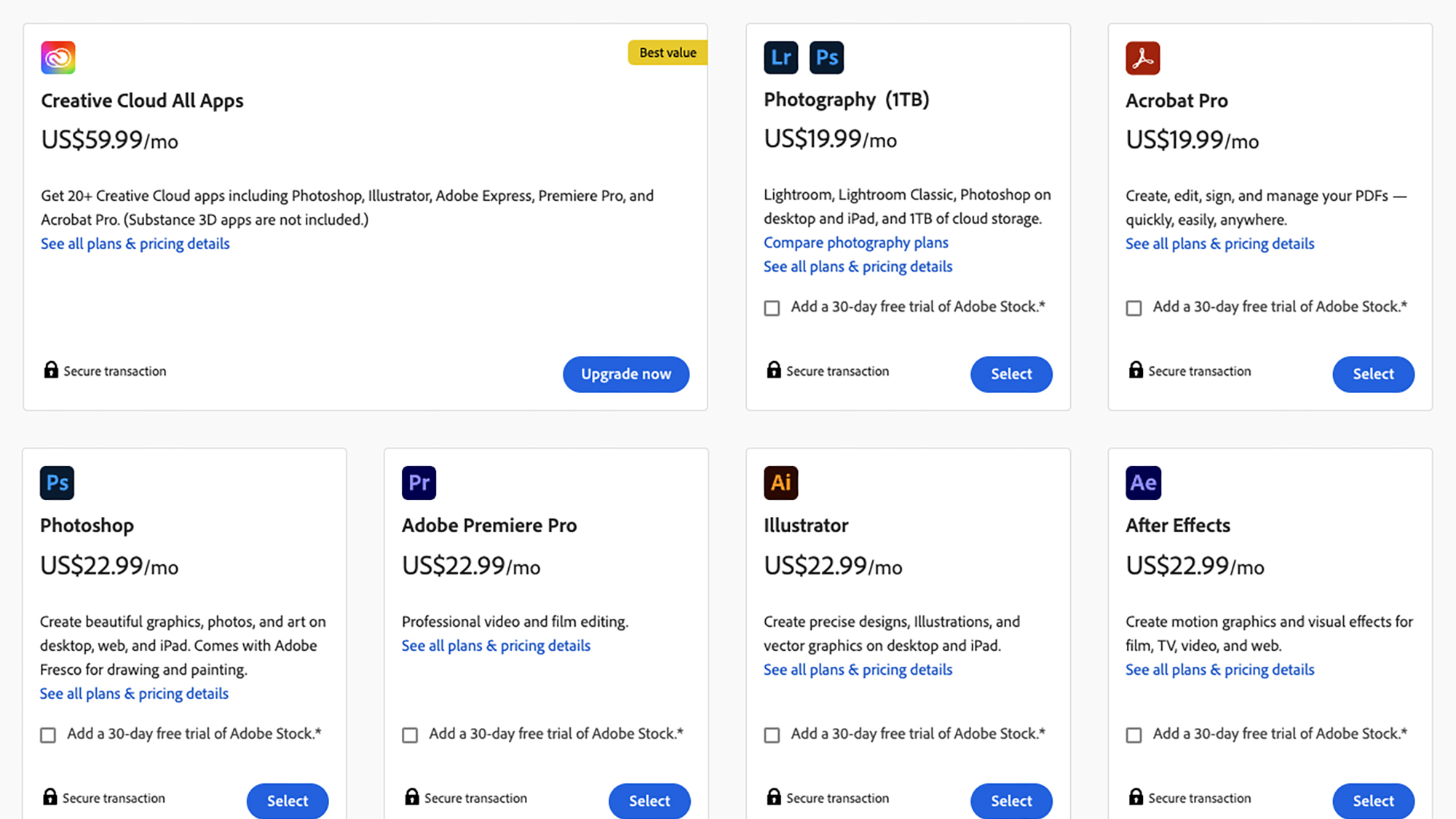
There are several pricing options for Photoshop. Credit: Lifehacker
Photoshop is Adobe's flagship photo editing software, catering for professionals and advanced users. While it has a steeper learning curve than Photoshop Elements, it's by no means inaccessible to beginners, though if you're not going to make full use of the superior feature set—either now or at some point in the future—it's hard to justify the higher cost.
That cost is a monthly subscription—either $59.99 a month for everything in the Creative Cloud Suite (including Illustrator, Premiere Pro and so on), or $9.99 a month for just Photoshop and Lightroom, another Adobe tool for organizing photos and videos that comes with a selection of commonly used editing tools as well. It's a natural companion to Photoshop, but it's a separate program. Your $9.99 also gets you 20GB of cloud storage space, and you can upgrade that to 1TB for $19.99 a month. If you stop paying, you can't use the program.
Meanwhile, Adobe Photoshop Elements 2025 uses the more conventional single payment method, and can be yours for $99.99. Photoshop Elements comes with Organizer, for getting your photos and videos in order, and the Editor, for actual image manipulations—it's a bit more of an all-in-one package for editing and organizing.
However, that $100 only gets you a three-year license: After that point, you can still use the Organizer component, but not the Editor. You could argue you're effectively paying $33.33 per year in subscription fees, considering that three years down the line you'll need to buy Elements again (though the upgrade price is usually less).
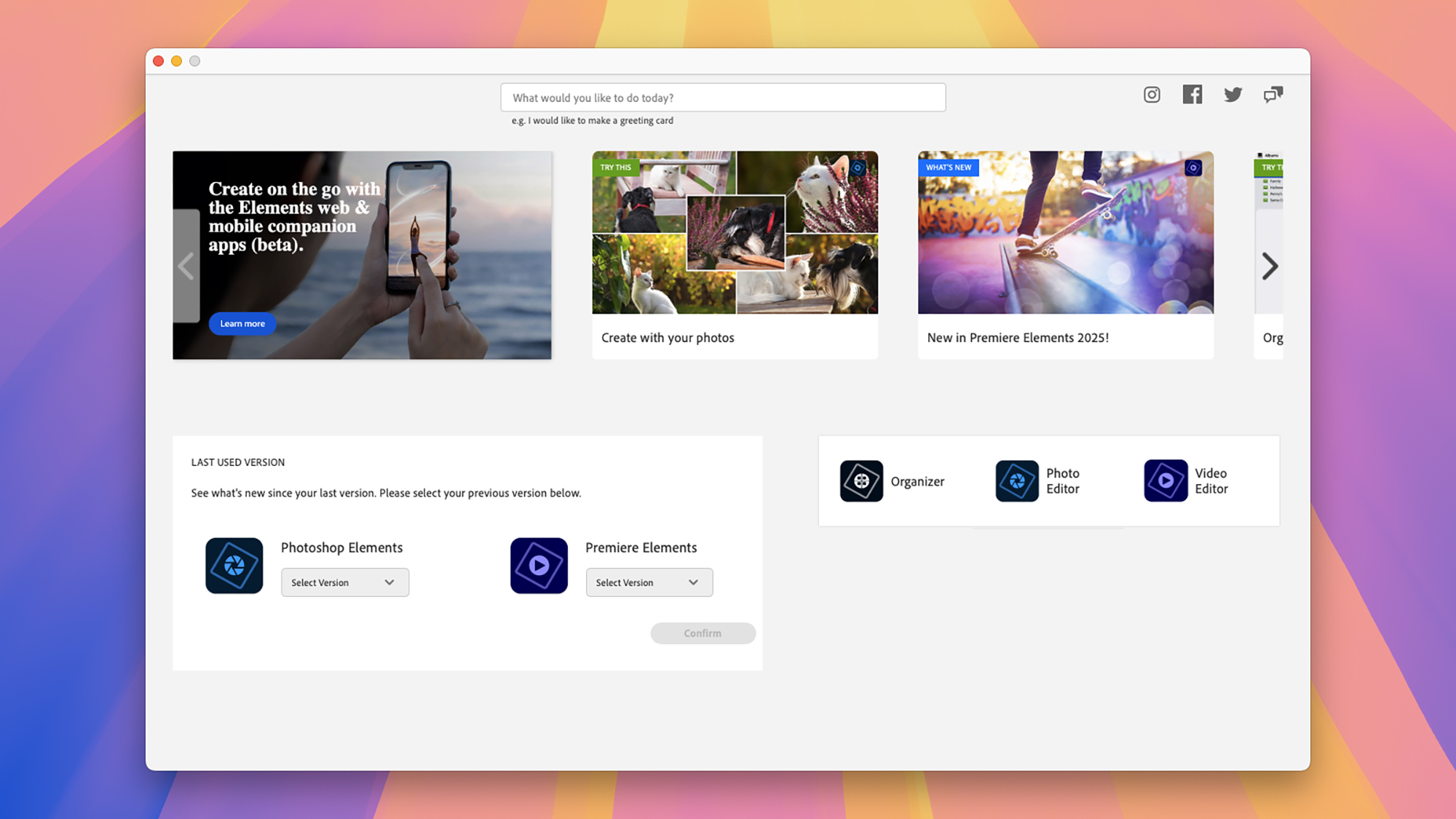
Photoshop Elements includes an Editor and an Organizer. Credit: Lifehacker
Photoshop Elements is friendlier to beginners, and while it doesn't have all of the advanced tools in Photoshop, it does have its own impressive range of features and functions. For a lot of casual photo editors, Photoshop Elements is going to do just fine. In the next section I'll go into a bit more depth as to what you get in each package.
For most people, it would make sense to try Photoshop Elements first and see if that met their needs, then upgrade to Photoshop if it does not. The good news is that seven-day free trials are available for both Photoshop Elements and Photoshop, so you can give each a go before paying.
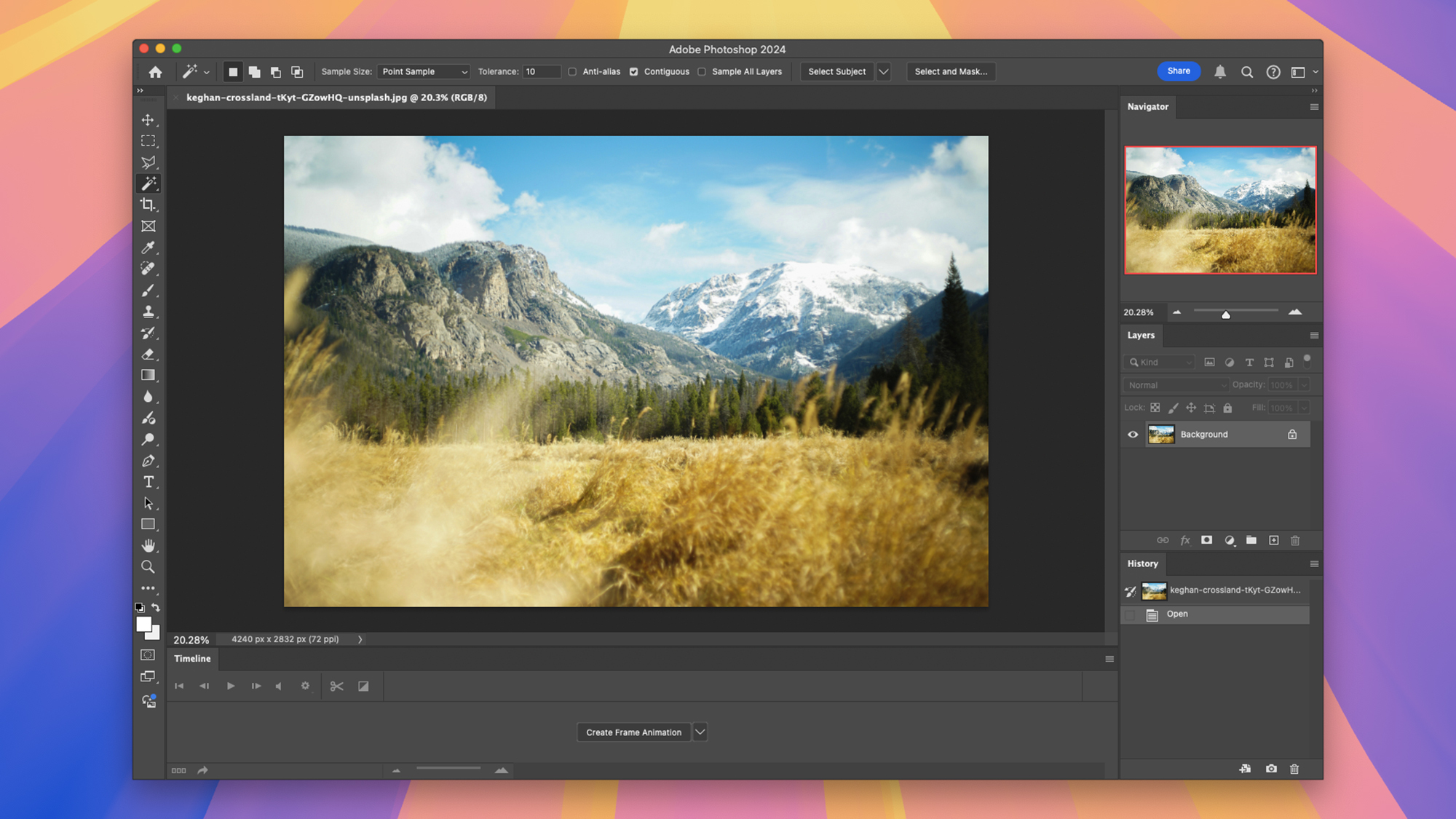
The Photoshop interface is more complex and more customizable. Credit: Lifehacker
As I said above, it would take an article many times longer than this to cover everything in these programs, but I can give you the highlights. All the essentials are included in both packages of course: Changing the size and format of your pictures, adjusting brightness and contrast and other variables, and erasing background elements.
Let's start with Photoshop Elements, and the latest 2025 version. If you've ever wanted to swap out a background, or change the color of someone's t-shirt, or create a background blur effect, or remove scratches on a photo, Elements makes this possible—and most of the time it only takes a few clicks of the mouse (you're able to remove an object from a picture simply by scribbling over it, for example).
Photoshop Elements makes it easy to combine multiple photos together, pick out individual objects for editing, extend backgrounds with the help of AI, add motion effects to objects, and move, duplicate, or resize objects. You can drop in text effects, work with multiple layers, apply gradients, and apply a bunch of filters to your images too.
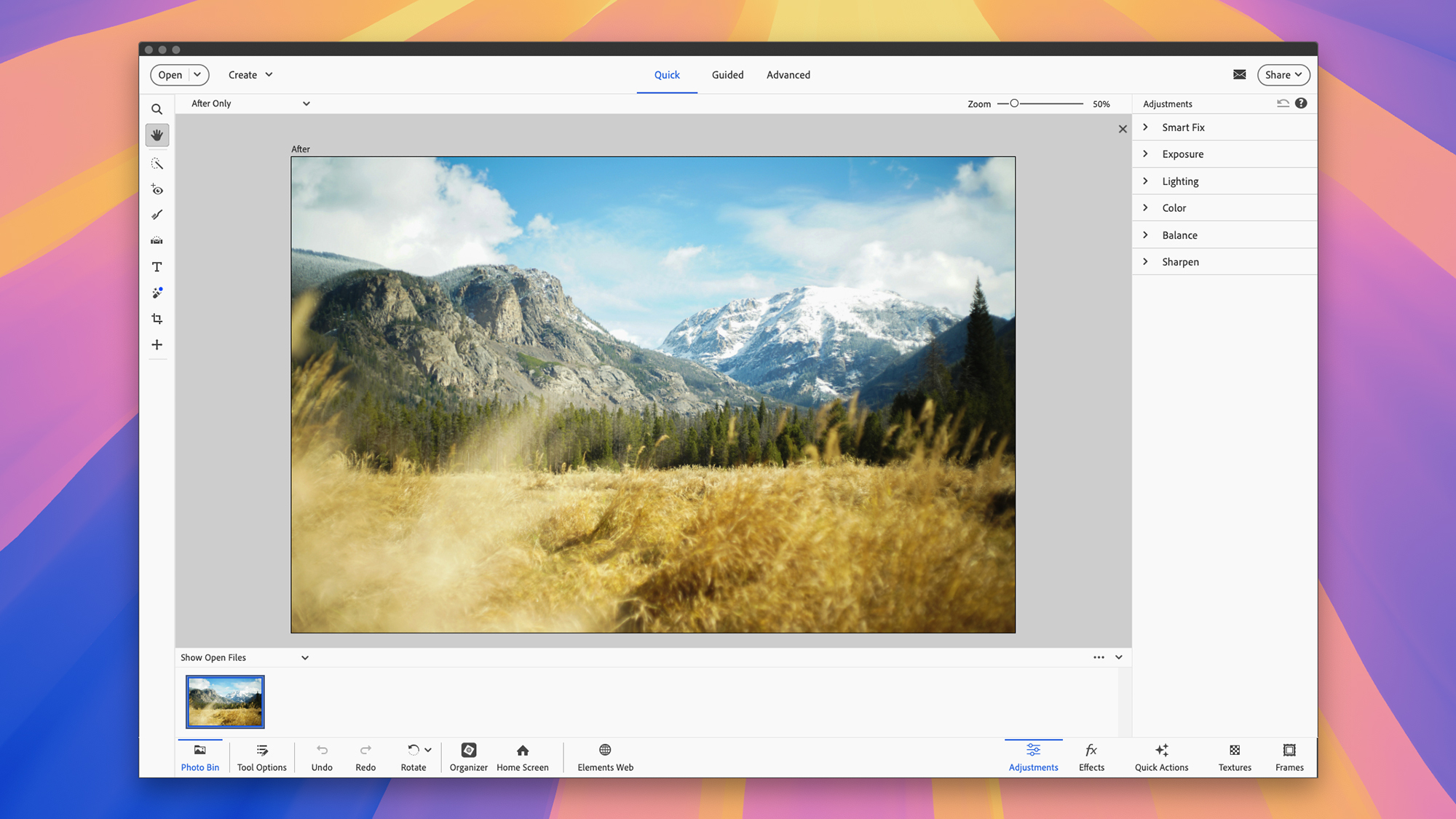
There are three sections to the Photoshop Elements interface. Credit: Lifehacker
You can do all of this in Photoshop as well of course, but the workflows are both more involved and more versatile: It'll take you longer to do, but you get more control over the finished result. That's really the core difference with a lot of features, in that Photoshop Elements offers more hand-holding and makes more of the editing choices for you (which may or may not be what you're after).
So what exactly is extra in Photoshop? It's all that, and more: Layers can be combined in more ways and with more control, for example. You get more tools, including the pen tool for drawing vector shapes and using them with your layers and masks. There's more customization control over brushes and selections, there are more export options (very helpful for professionals), and there are more filters and more options for those filters.
Photoshop offers more AI goodies—including AI image generation—and tools for 3D modeling (which Elements doesn't have). Another important point is that it supports non-destructive editing, where changes can be made and tried out without affecting the original, and again, that's going to be of more interest to professional creatives rather than those just editing their vacation snaps.
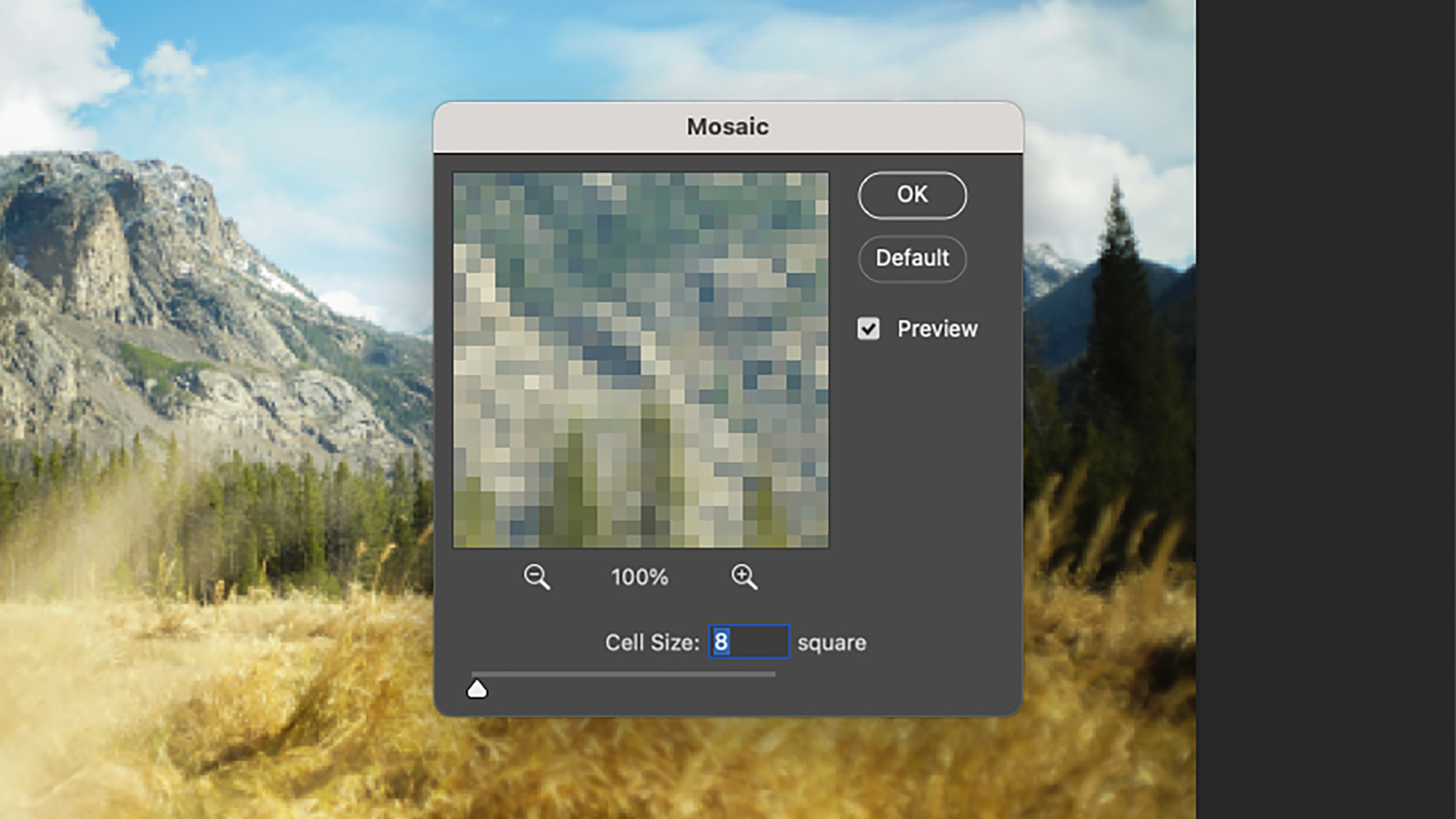
Photoshop comes with more filters, and more filter options. Credit: Lifehacker
As you can see, there's a lot to weigh up when you dig deeper—that may be why most Photoshop versus Photoshop Elements comparisons stick to a broad overview, because otherwise it can quickly become overwhelming. Some of the differences are quite hard to wrap your head around, if you're not heavily into the design field.
When it comes to pro versus casual users, that extends to the interface as well. There's a lot more complexity to the Photoshop interface, and you can customize it to a much greater extent—getting the panels and the tools you need into places where they're most accessible, and keeping everything else out of the way.
With Photoshop Elements, there are actually three views in the Editor part of the program: Quick, Guided, and Advanced (which is in fact still pretty basic, but gives you a view of all the tools and options). As you go through these views, you're progressively given less help in terms of getting the results you want—Photoshop Elements will guide you step-by-step through a lot of operations if you need it to.
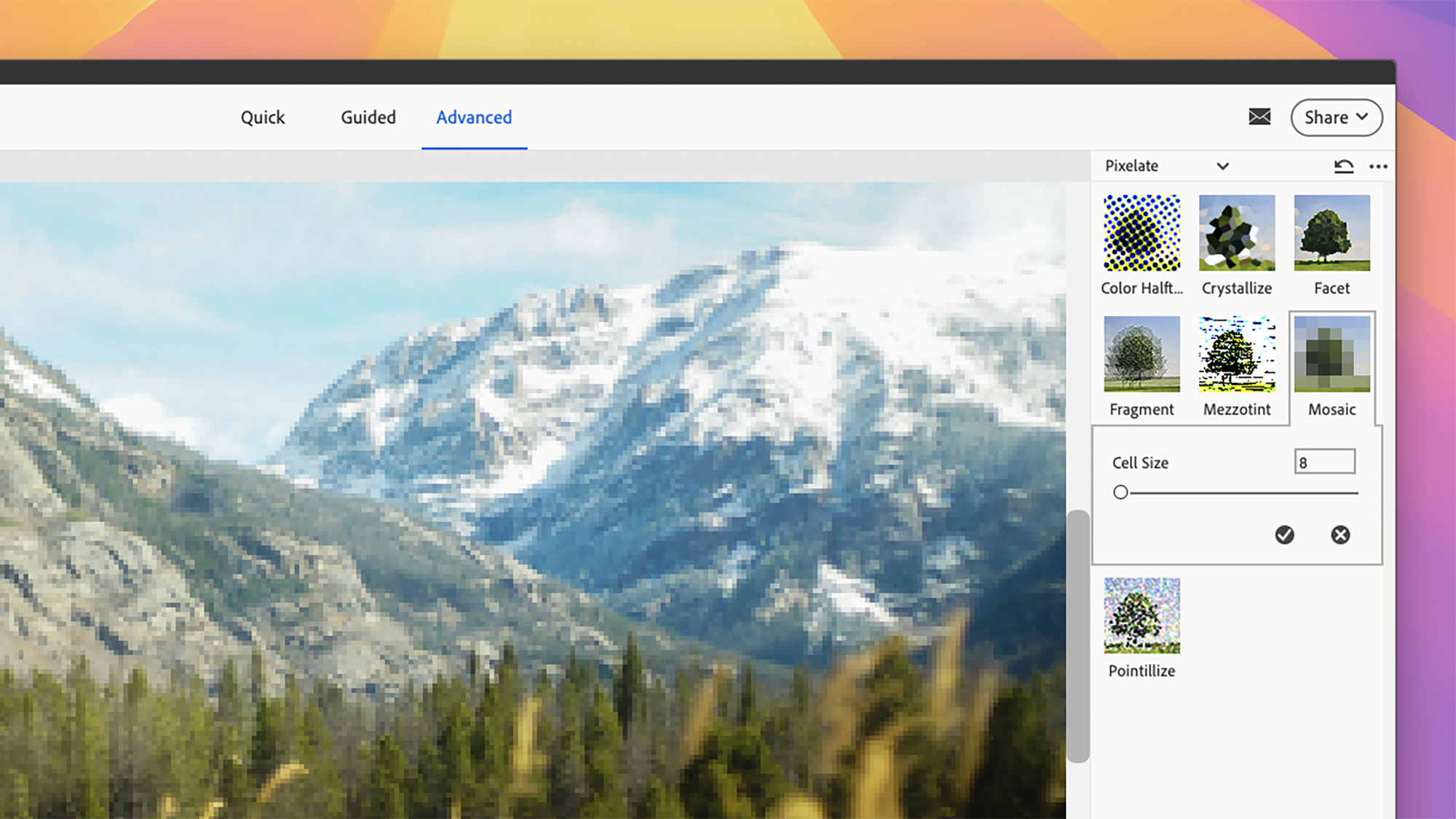
Photoshop Elements gives you more help with each edit. Credit: Lifehacker
As someone who spends a lot of time in Photoshop, switching to Photoshop Elements really feels like going to a more rudimentary option, even if a lot of the same tools and features I need are present—you come up across more guardrails. Of course that's going to be what some people want, which makes Photoshop Elements a better choice for them.
If you think you're ever going to be using image editing workflows in your professional life, it makes sense to go with Photoshop, if you can afford it: No employer is ever going to ask you if you're handy with Photoshop Elements, whereas being capable in Photoshop is something that can be helpful in a lot of different industries.
On the other hand, if you're only looking to make easy and impressive edits at home, then Photoshop Elements makes a lot more sense—you do need a reason to go for the more expensive option, so if you can't find that reason, opt for Elements. It might be a good idea to think of some of the photo tricks and edits you want to be able to do, then have a look at how they're handled in both applications.
Full story here:
That's where this guide comes in: While there's too much included in both of these software programs to give you a head-to-head on every single feature and menu option, by the time you've finished reading it, you should have a good idea of what makes Photoshop different from Photoshop Elements—and which is right for you.
Adobe Photoshop versus Photoshop Elements 2025: Pricing and basics
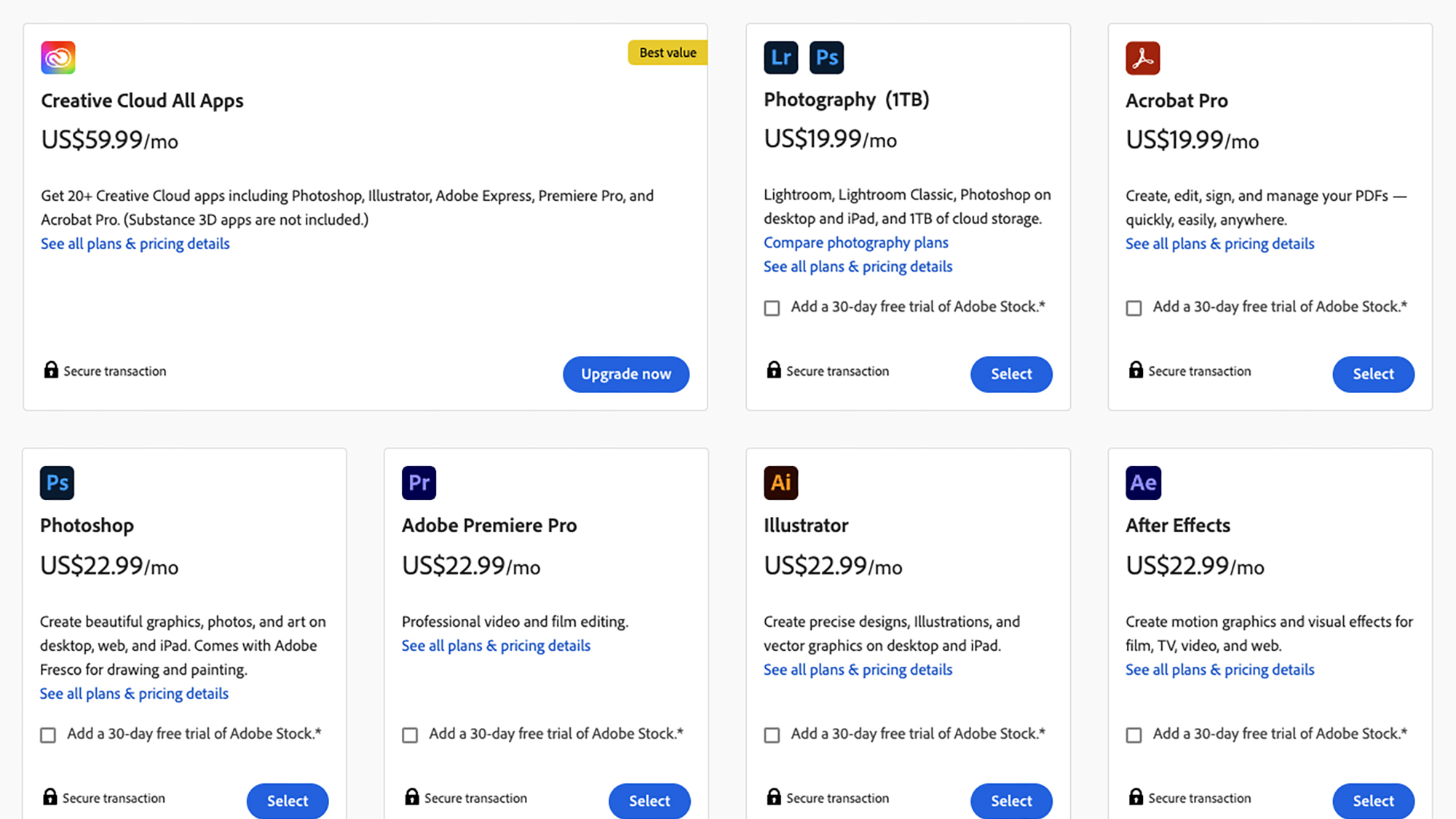
There are several pricing options for Photoshop. Credit: Lifehacker
Photoshop is Adobe's flagship photo editing software, catering for professionals and advanced users. While it has a steeper learning curve than Photoshop Elements, it's by no means inaccessible to beginners, though if you're not going to make full use of the superior feature set—either now or at some point in the future—it's hard to justify the higher cost.
That cost is a monthly subscription—either $59.99 a month for everything in the Creative Cloud Suite (including Illustrator, Premiere Pro and so on), or $9.99 a month for just Photoshop and Lightroom, another Adobe tool for organizing photos and videos that comes with a selection of commonly used editing tools as well. It's a natural companion to Photoshop, but it's a separate program. Your $9.99 also gets you 20GB of cloud storage space, and you can upgrade that to 1TB for $19.99 a month. If you stop paying, you can't use the program.
Meanwhile, Adobe Photoshop Elements 2025 uses the more conventional single payment method, and can be yours for $99.99. Photoshop Elements comes with Organizer, for getting your photos and videos in order, and the Editor, for actual image manipulations—it's a bit more of an all-in-one package for editing and organizing.
However, that $100 only gets you a three-year license: After that point, you can still use the Organizer component, but not the Editor. You could argue you're effectively paying $33.33 per year in subscription fees, considering that three years down the line you'll need to buy Elements again (though the upgrade price is usually less).
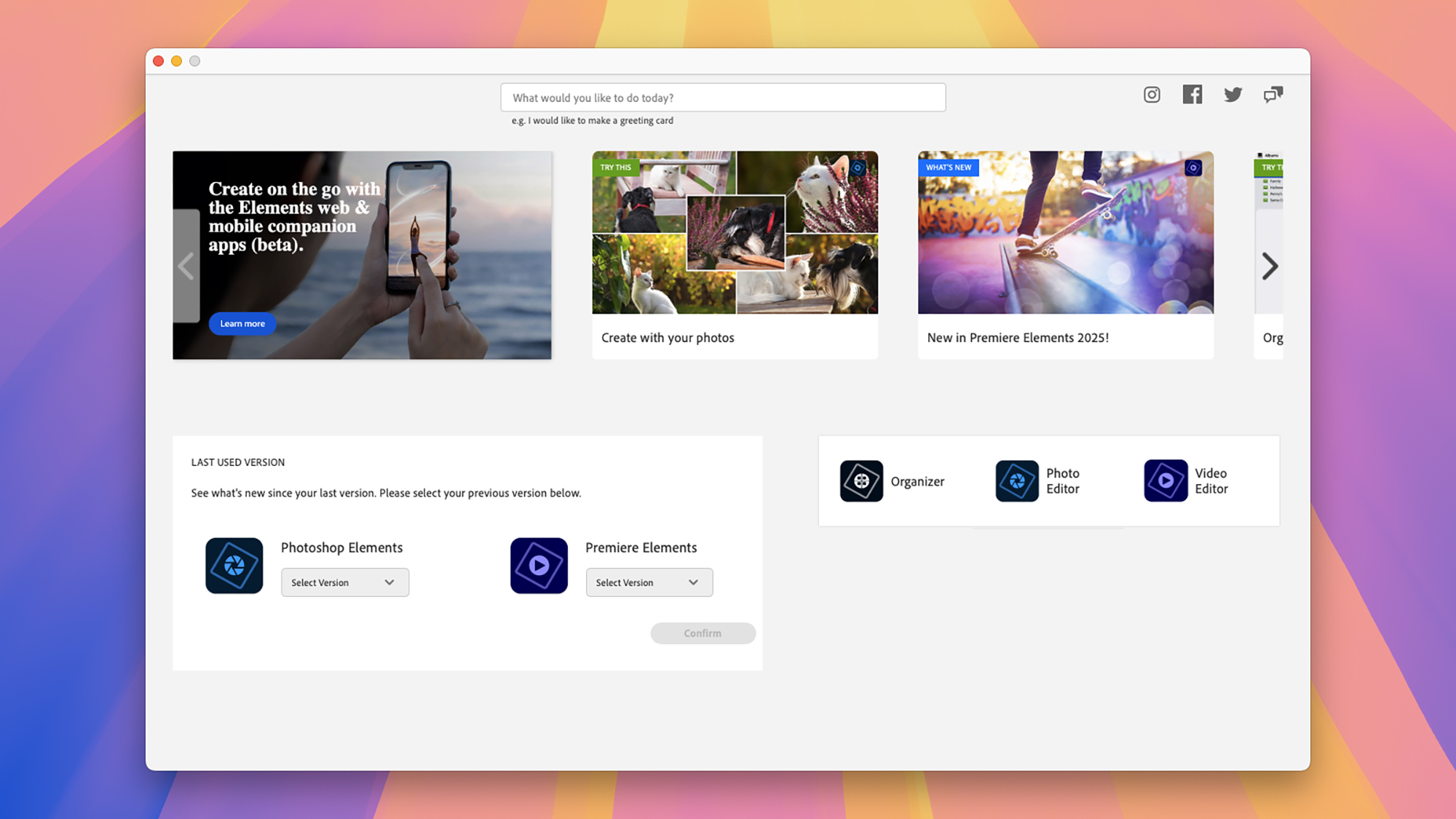
Photoshop Elements includes an Editor and an Organizer. Credit: Lifehacker
Photoshop Elements is friendlier to beginners, and while it doesn't have all of the advanced tools in Photoshop, it does have its own impressive range of features and functions. For a lot of casual photo editors, Photoshop Elements is going to do just fine. In the next section I'll go into a bit more depth as to what you get in each package.
For most people, it would make sense to try Photoshop Elements first and see if that met their needs, then upgrade to Photoshop if it does not. The good news is that seven-day free trials are available for both Photoshop Elements and Photoshop, so you can give each a go before paying.
Adobe Photoshop versus Photoshop Elements 2025: Features and tools
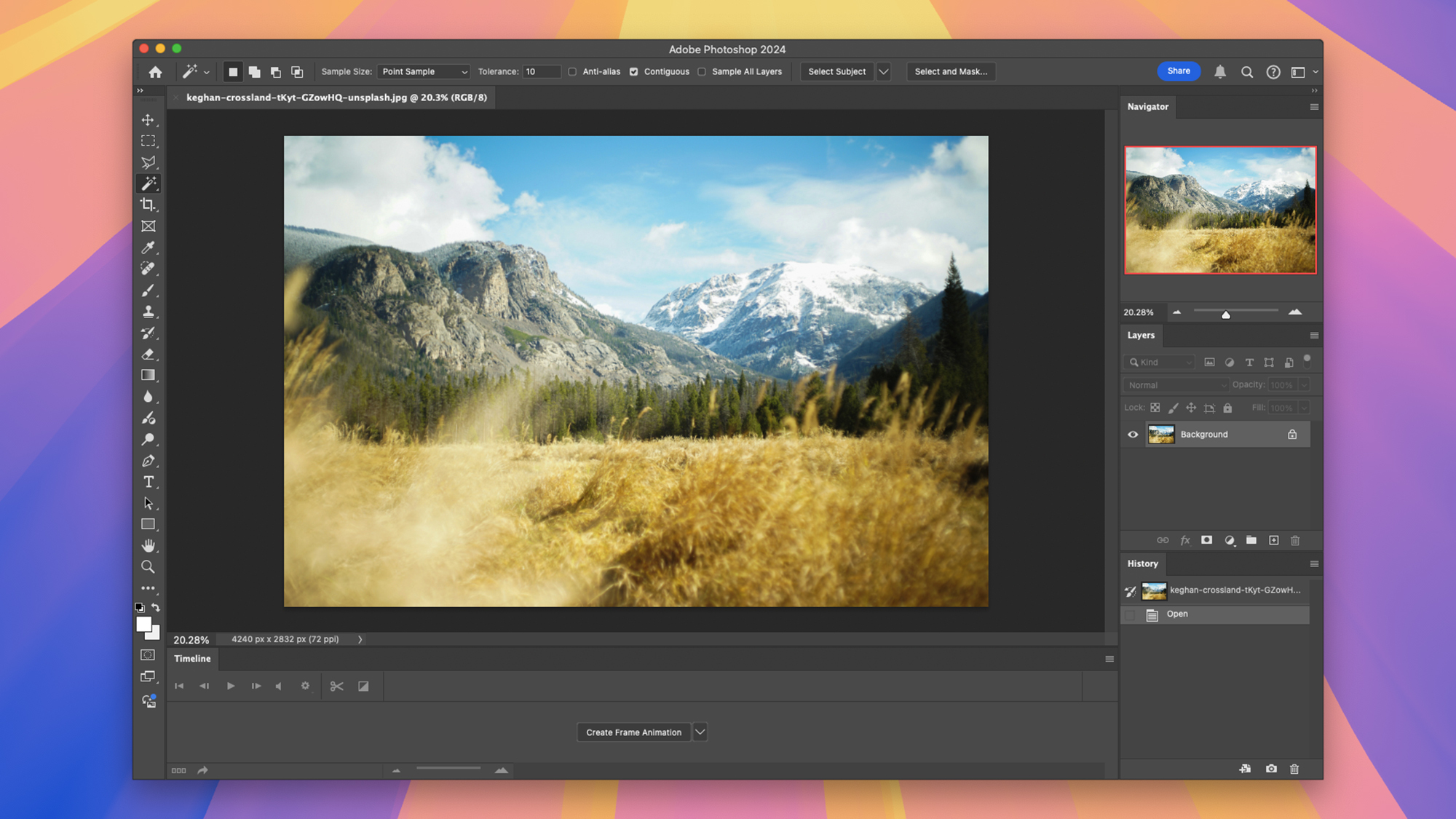
The Photoshop interface is more complex and more customizable. Credit: Lifehacker
As I said above, it would take an article many times longer than this to cover everything in these programs, but I can give you the highlights. All the essentials are included in both packages of course: Changing the size and format of your pictures, adjusting brightness and contrast and other variables, and erasing background elements.
What you can do with Photoshop Elements 2025
Let's start with Photoshop Elements, and the latest 2025 version. If you've ever wanted to swap out a background, or change the color of someone's t-shirt, or create a background blur effect, or remove scratches on a photo, Elements makes this possible—and most of the time it only takes a few clicks of the mouse (you're able to remove an object from a picture simply by scribbling over it, for example).
Photoshop Elements makes it easy to combine multiple photos together, pick out individual objects for editing, extend backgrounds with the help of AI, add motion effects to objects, and move, duplicate, or resize objects. You can drop in text effects, work with multiple layers, apply gradients, and apply a bunch of filters to your images too.
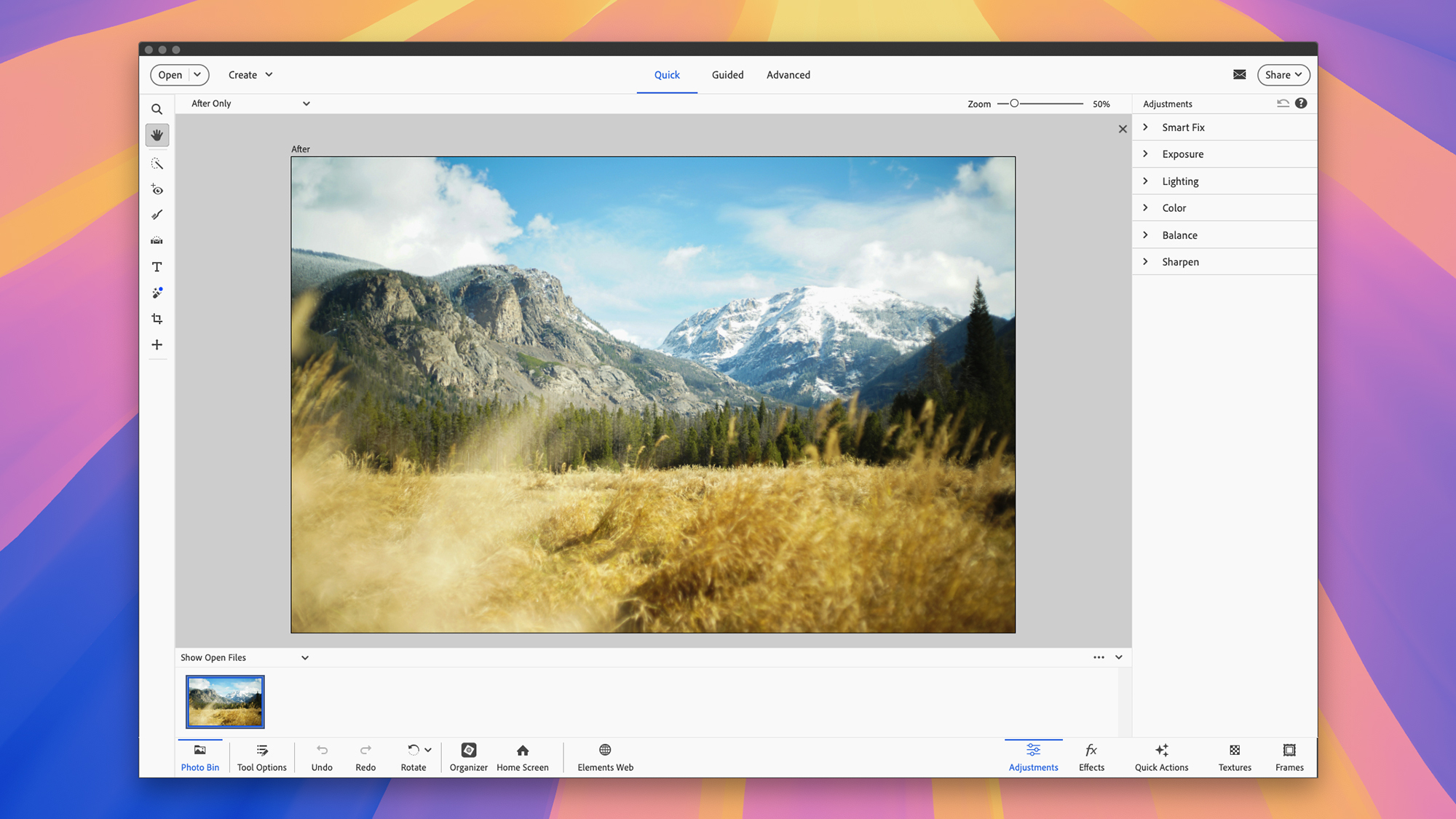
There are three sections to the Photoshop Elements interface. Credit: Lifehacker
You can do all of this in Photoshop as well of course, but the workflows are both more involved and more versatile: It'll take you longer to do, but you get more control over the finished result. That's really the core difference with a lot of features, in that Photoshop Elements offers more hand-holding and makes more of the editing choices for you (which may or may not be what you're after).
The extra stuff you can only do in Photoshop
So what exactly is extra in Photoshop? It's all that, and more: Layers can be combined in more ways and with more control, for example. You get more tools, including the pen tool for drawing vector shapes and using them with your layers and masks. There's more customization control over brushes and selections, there are more export options (very helpful for professionals), and there are more filters and more options for those filters.
Photoshop offers more AI goodies—including AI image generation—and tools for 3D modeling (which Elements doesn't have). Another important point is that it supports non-destructive editing, where changes can be made and tried out without affecting the original, and again, that's going to be of more interest to professional creatives rather than those just editing their vacation snaps.
Adobe Photoshop versus Photoshop Elements 2025: Other considerations
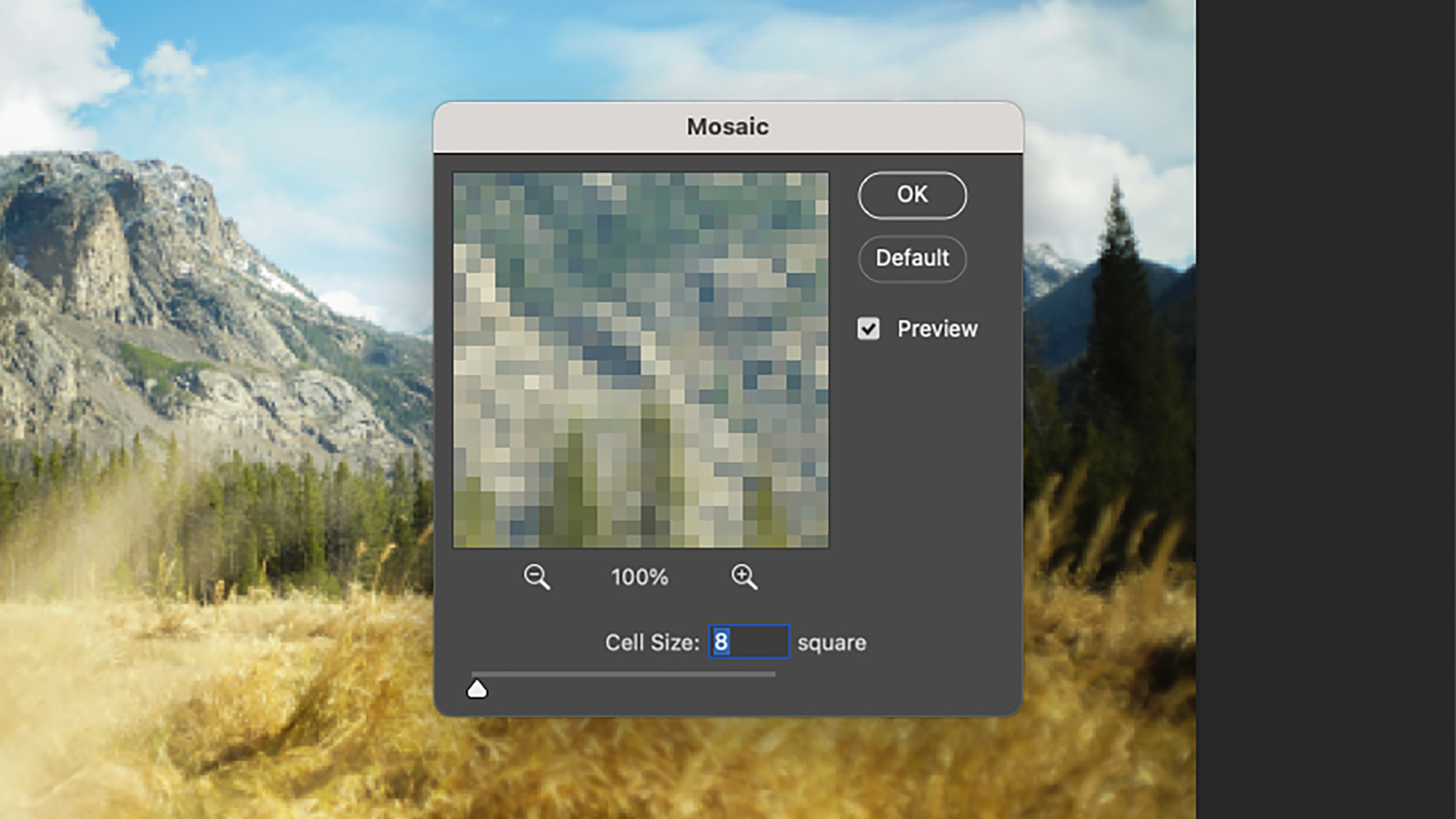
Photoshop comes with more filters, and more filter options. Credit: Lifehacker
As you can see, there's a lot to weigh up when you dig deeper—that may be why most Photoshop versus Photoshop Elements comparisons stick to a broad overview, because otherwise it can quickly become overwhelming. Some of the differences are quite hard to wrap your head around, if you're not heavily into the design field.
Photoshop is more complex to use
When it comes to pro versus casual users, that extends to the interface as well. There's a lot more complexity to the Photoshop interface, and you can customize it to a much greater extent—getting the panels and the tools you need into places where they're most accessible, and keeping everything else out of the way.
With Photoshop Elements, there are actually three views in the Editor part of the program: Quick, Guided, and Advanced (which is in fact still pretty basic, but gives you a view of all the tools and options). As you go through these views, you're progressively given less help in terms of getting the results you want—Photoshop Elements will guide you step-by-step through a lot of operations if you need it to.
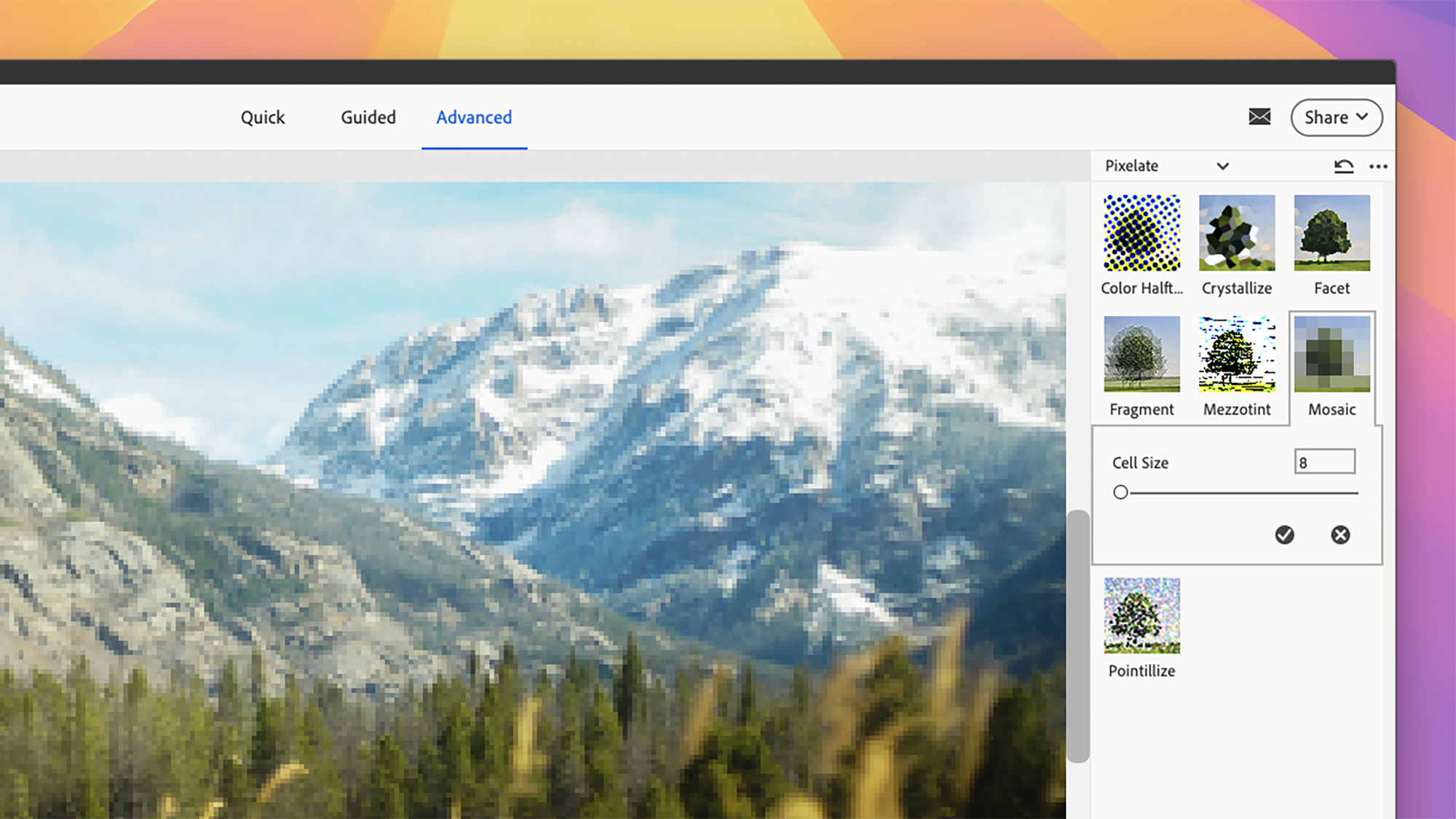
Photoshop Elements gives you more help with each edit. Credit: Lifehacker
As someone who spends a lot of time in Photoshop, switching to Photoshop Elements really feels like going to a more rudimentary option, even if a lot of the same tools and features I need are present—you come up across more guardrails. Of course that's going to be what some people want, which makes Photoshop Elements a better choice for them.
If you think you're ever going to be using image editing workflows in your professional life, it makes sense to go with Photoshop, if you can afford it: No employer is ever going to ask you if you're handy with Photoshop Elements, whereas being capable in Photoshop is something that can be helpful in a lot of different industries.
On the other hand, if you're only looking to make easy and impressive edits at home, then Photoshop Elements makes a lot more sense—you do need a reason to go for the more expensive option, so if you can't find that reason, opt for Elements. It might be a good idea to think of some of the photo tricks and edits you want to be able to do, then have a look at how they're handled in both applications.
Full story here:


